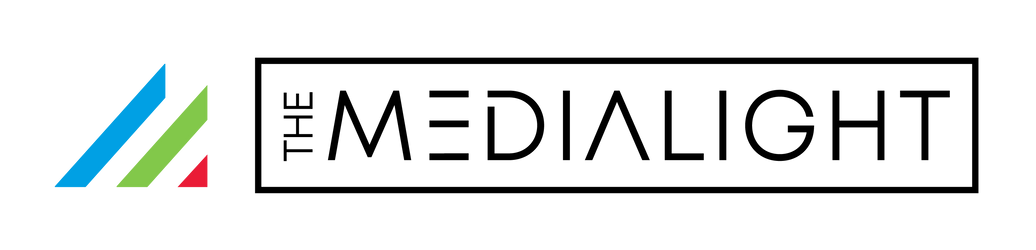Update: The Sony Bravia standby bug is still present on all Sony Bravia displays, but things have changed since we first posted this article. We now offer the MediaLight MAESTRO, a solution we developed in-house to address this issue. It seamlessly turns your lights off with your Sony Bravia, solving the problem once and for all! Currently available in a North American version, let us know if you are interested in a version for another region.
Discovering your bias lights flickering or remaining on when your Sony Bravia TV is turned off can be perplexing, but rest assured, your lighting system is functioning perfectly. The heart of the matter lies not within your bias lights but a recognized standby behavior in the Sony Bravia series—a situation unlikely to see resolution from Sony because of how the memory and USB ports are connected to the TV's "main board."
This article comes from our commitment to transparency and customer empowerment, highlighting a workaround identified by a vigilant customer, Josh J. His solution not only addresses amplifier interference but also mitigates the "Bravia Standby Bug" (so-named by a project on Github) for bias lighting.
Herein, we guide you through understanding this bug/behavior and navigating the steps to harmonize your bias lighting with your Sony Bravia TV, ensuring your viewing experience remains uninterrupted and your environment perfectly lit, regardless of these unforeseen technical quirks.
Your Sony TV may have a power button, but it never turns off. When it is in "standby mode" it constantly connects to the internet and access its internal storage. Each time it does this, the USB port turns on. So, if it does this every 10 seconds, the lights would turn on and off every 10 seconds in standby. Our simple solution to this is to use a remote control to turn your lights off. To simplify things, you can use a universal remote to control the lights and the TV.

You probably found this page because when you power your MediaLight (or LED strip from any other brand) from the USB port on your Sony Bravia, the lights are turning on and off at random when the TV is turned off. It's annoying, but it's a first-world problem with workarounds.
"Don't other brands of lights turn off with the TV?"
No. Other brands of lights turn off only when they are unplugged or lose power. That's what you'd expect. If you unplug a lamp, it turns off. Plug it in and it turns back on. The lamp isn't doing anything. It's just lighting up when power is restored.
Every Sony Bravia TV does this.
That's one reason why we include a remote control with every MediaLight Mk2 Flex. The MediaLight is also already programmed into many smart hubs and remotes including the Logitech Harmony ecosystem.
Solutions:
1) Use external power and program our remote into your smart remote or hub.
2) Or power your MediaLight from the TV, change the RS232C control mode to"serial," and turn the lights off with the MediaLight remote or a smart hub or universal remote.
Here are the instructions to change your RS232C port mode to serial. Once completed, the TV will automatically restart.
Step one:
Go to the Google menu with all of the apps visible. You can usually get there by clicking on the "Home" button on your Bravia remote. Select the "Settings" option at the upper right hand side of the screen (this menu may change with future Android TV updates)

Step two:
Scroll down to the "Network and Accessories" section of Settings and you will see an item called "RS232C control." Select it.

Step three:
Under the RS232C control section, select "Via serial port."
Your TV will restart after you select this, and once you've done this, the lights will remain turned on when the TV is turned off. You can now reliably turn the lights on and off with a smart hub, universal remote, or the remote control that we included with your MediaLight Bias Lighting System.

Please note: Android TVs sometimes perform actions in the background, such as firmware downloads and reboots, and it is possible that the lights could still turn off on rare occasions, but they will not turn on and off incessantly, will not cause the dimmer to blink and will always be responsive to remote commands.
So, what this means is that if you own bias lighting that includes a remote there is now a workaround to the Bravia standby bug. 👍