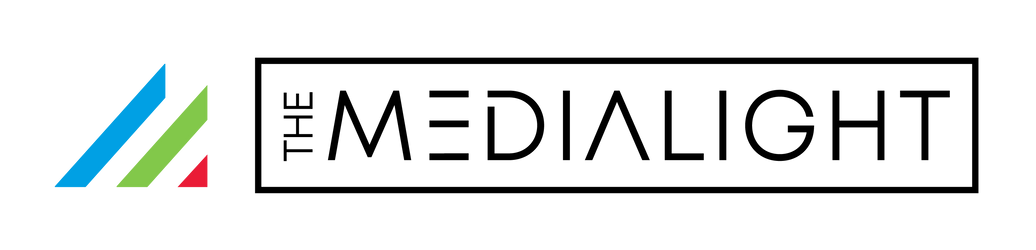Please only install one dimmer per MediaLight or LX1. If you are adding a new dimmer, be sure to remove the old one.
If you are installing a product other than the MediaLight Mk2 v2, please select your product below to access the installation instructions:
MediaLight Mk2 v2: What's New?
1. Improved Adhesive
Upgraded Ultra High Bond acrylic adhesive with a clear backing (no red tint) and a starter tab that makes peeling easier.
2. Optional Nano Tape
Each kit now includes residue-free nano tape. For best results, cut into 1" pieces and space them every 6–12" (closer on horizontal runs). Use this if you want the option to remove the strip later without leaving adhesive behind.
3. Redesigned Remote & Brightness Control
Now with 150 brightness stops. The lowest range (0–20%) has 30 fine levels so you can dial in subtle adjustments.
Note on Using the New Dimmers:
-
For remote-control dimmers (Mk2 v2 and Pro2): use the 10% or 20% buttons to jump directly to those levels and then use the "+" and "-" buttons to fine tune. At the high end, some steps may not appear visually distinct without instrumentation—this is intentional, as the increments are extremely fine to comply with Dolby Vision recommended practices and SMPTE reference guidelines.
-
For the flicker-free button dimmers: hold + or – for coarse adjustments, and tap briefly for fine adjustments at lower levels.
Learn more about why brightness steps can feel less obvious at higher levels in our blog post on the Weber–Fechner law.
4. Flicker-Free + Slow Fade
New 25 kHz dimmer eliminates visible flicker. Slow fade on/off prevents the “flash” that older dimmers showed on certain TVs.
5. Improved USB Switch Wiring
Thicker copper wiring lowers resistance and heat, giving more consistent performance with longer strips. We’ve also added universal O/I symbols.
6. Additional Mounting Clips
Now includes flat clips for removable panels and hook-and-loop tabs for positioning the remote or switch.
7. Improved LED Consistency
Color variance reduced to ±50K for smoother, uniform 6500K output.
8. Updated Packaging
Now includes CE, RoHS, disposal marks, both imperial/metric, plus new sizes: 7 m strip (no drop) and 2 m Eclipse.
Installation Instructions
⚠️ Handle gently: The copper PCB conducts heat and power efficiently but is softer than cheaper alloy. Don’t press corners flat. Slight lifting at corners is expected and harmless.
If removal is needed, apply low heat (hair dryer) and peel slowly. Secure the dimmer with a bit of nano tape to take strain off the strip connector.
1) Plan Layout
Mount strips about 2" (5 cm) from the display edge.
Exception: 1 m Eclipse/LX1 installs as an inverted “U”:
For the inverted-U, find the midpoint, secure ~1/3 down from the top of the display, then run down both sides leaving 3–4" from the edges.
Tip: If USB port is on a side, make sure that the MediaLIght USB connector will be on that side.
Coverage: 4-sided is most even. 3-sided (top/sides) works well if a soundbar, a mess of wires or “tchotchkes” , a fireplace mantle or the TV stand itself block the bottom.
2) Start with Power End: Begin on the side nearest your power source for clean routing.
3) Apply the Strip
Built-in adhesive: peel tab and press gently.
Nano tape option: leave backing on strip and use 1" pieces every 6–12".
Corners: Bend only at marked FLEX POINTS. Avoid crushing corners flat.
4) Secure Strip: Once positioned, gently press along the run. Use included clips and tabs to secure excess wire and place the IR receiver. You can use the flat strip clips to secure the strip over removable panel covers, as found on some TVs covering various ports. That way, you can remove the strip easily if you need to remove those panels to add a new device, change cables, etc.
5) Connect Dimmer & Power: Connect dimmer, omit extension cable if not needed, and plug into the displays USB port or an adapter.
6) Test & Adjust: Turn on the TV, confirm power, and adjust brightness with the remote.
Additional Tips
- Avoid over-bending: Copper tears if folded sharply. Use multiple flex points for smoother turns.
- Uneven backs: If your TV has irregular surfaces, bridge gaps at ~45° so LEDs still face the wall evenly.
- Cutting: Only cut on the white cut lines across the contacts. Cut the side furthest from the power (if you cut the power end, the lights won’t work).
Troubleshooting
- Dimmer issues: Only one dimmer per strip.
- Remote: Ensure clear line of sight to IR sensor. Replace the coin battery if unresponsive.
- Strip won’t power: Try bypassing the dimmer and plug directly into USB to test.
- Partial strip lights: Check the connection point where the lights stop.
Warranty & Support
MediaLight Mk2 v2 carries a 5-year warranty, covering even accidental installation damage. For support, contact us at support@sceniclabs.com or use the contact form.