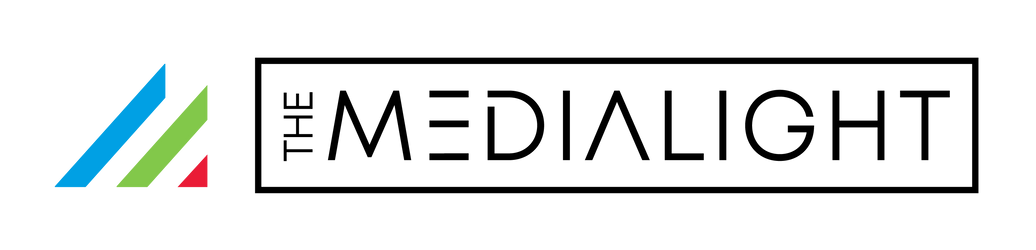This guide answers common questions about MediaLight setup and troubleshooting. Always begin diagnostics with the power source, then move to the dimmer or controller, and finally the LED strip. Most problems start with unstable or insufficient power — no power, no light.
Why won’t my MediaLight turn on?
Start with the power source. Most lighting issues are caused by unstable or insufficient power.
- Confirm that the USB power source is switched on.
- Try another USB port or power adapter.
- Avoid using “quick charge” or “fast charge” USB ports.
- When connecting to a new device, wait a few seconds for the light to initialize.
- If the light flickers or shuts off randomly, suspect unstable voltage.
My dimmer or remote isn’t working — what should I do?
The issue is usually an obstructed receiver, dead battery, or incorrect connection.
- Ensure the dimmer is installed between the LED strip and the power source.
- Keep the dimmer’s infrared receiver visible and unobstructed.
- The remote uses infrared and does not light up when pressed.
- Replace or reseat the battery if the remote is unresponsive.
- Press the dimmer’s on/off button several times to reset.
- If the strip works when bypassing the dimmer, the dimmer may need replacement.
Part of my LED strip isn’t lighting — what’s wrong?
This usually indicates a bad connection, damaged corner, or torn solder joint.
- Inspect corners for tears or cracked solder pads.
- If no part lights, check where the strip meets the wire for damage.
- Check connectors for bent pins or looseness.
- Test by connecting the strip directly to power, bypassing the dimmer.
- Only cut along marked copper pads to avoid breaks.
Why do my lights stay on after turning off the TV?
Different TV models handle USB power differently. Some keep ports live after shutdown.
- Some TVs cut USB power when off; others leave it on — both are normal.
- OLED TVs may remain powered for several minutes while running a pixel refresher.
- For Sony Bravia models, use the MediaLight Maestro trigger cable for automatic shutoff.
- All MediaLight dimmers remember brightness settings after power loss.
Why do my colors look off?
Color inconsistency sometimes comes from mixed lighting or uncalibrated displays.
- MediaLight products do not change colors.
- All models are calibrated to D65 (6500K) reference white.
- CRI values: LX1 — 95 Ra, Mk2 — 98 Ra, Pro2 — 99 Ra.
- Using other light sources or uncalibrated displays can distort perceived color.
What power supply do I need?
Incorrect voltage or weak power delivery can cause flickering or failure.
- 5V strips up to 4m draw less than 2.5W (500mA).
- 5–7m strips draw under 900mA.
- A 5V 1A power source is sufficient for all lengths.
- Do not power USB products from 12V or 24V. Some dimmers support higher-voltage systems, but this does not convert voltage for USB strips — doing so will damage the LEDs.
- Power adapters are sold separately unless otherwise specified.
My measurements look different from what’s advertised — why?
Consumer meters often vary in accuracy and calibration.
- Devices like Lumu or low-cost colorimeters may show inconsistent readings.
- MediaLight LEDs are tested using professional spectrophotometers (e.g., CR-300, PR-670, C7000).
Quick reference: common symptoms
| Symptom | What to Check |
|---|---|
| Lights stop working in a corner | Inspect for a tear or broken solder joint at the bend. |
| Lights don’t turn on | Verify power at the strip-to-wire junction. |
| Lights flicker | Use a standard 5V USB port, not a “fast charge” port. |
| Lights stay on after TV off | TV may keep USB power active; Maestro cable can sync power state. |
| Remote doesn’t work | Ensure the receiver is visible and the battery is seated properly. |
| Colors appear wrong | Check for mixed light sources or non-neutral wall color. |
| Lights stopped after moving TV | Inspect the connector between the strip and wire for stress or breakage. |
What’s covered under warranty?
- All MediaLight products include a 5-year warranty (3 years for desk lamps and bulbs).
- Warranty covers accidental damage and manufacturing defects.
- After the first two years, shipping costs are not covered.
- A copy of your invoice may be required for verification.
- Contact support via our contact form.